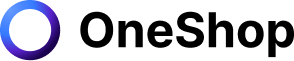Every seller knows the feeling of needing to go offline, even for a short time to go on a much-deserved vacation. And for Facebook Marketplace they've catered to this need by creating a vacation mode feature that sellers can easily enable and disable at their convenience. In this article, we'll discuss what you need to know about using the FB marketplace vacation mode and what you should take note of to avoid misusing it.
Who can use the Vacation Mode feature
Any seller on the Facebook marketplace who offers shipping and checkout is eligible to enable their vacation mode that is available within the marketplace settings on their own time. For sellers that do not offer a checkout option, they will not be able to enable the FB marketplace vacation mode.
As what this will do is it will inform potential purchasers that you, as the seller, will be unable to fulfill any orders, allowing you to pause rather than temporarily remove your listings. This feature is useful for sellers that want to keep their Marketplace activity going, and this is made possible with a simple switch that puts all of your different market posts on pause for as long as you want.
How to enable shipping and checkout
If you're interested in selling on the Facebook Marketplace, then it's best to offer shipping and checkout to cater to a wider audience. Here's how to do it:
- Once you've created an account for online checkout and shipping, you may start selling on Facebook Marketplace.
- You must enter your PayPal or bank account information. If you sell on Facebook for more than $599 per year, you must also provide your social security number or employer identification number (EIN).
- When shipping an item, you must include tracking information in your item and designate it as shipped to receive payment. Note: Facebook charges a 5% selling fee with a $0.40 minimum per order. An alternative to this is using a Facebook Marketplace delivery option like meeting your customer in person or utilizing a delivery service.
- To create a listing: In the left menu of your Feed, select Marketplace.
- Click Item for sale, then Create New Listing.
- To add a photo of your item from your computer, click Add photos.
- Fill in the details about your item. You can use 0 as the price to mark an item as free.
- Select Next. If Next is grayed out, then make sure you've entered all of the essential information.
- To publish your Marketplace listing, click Publish.
How to turn on and off vacation mode
You can easily turn on and off the Facebook marketplace vacation mode by going to your settings and clicking on Manage holiday mode. Then, you will be given the option to turn on or off the holiday mode.
What happens when vacation mode is On
When you turn vacation mode on, your listings will disappear from searches, and buyers will be unable to make orders or contact you. If you're on vacation, orders won't be canceled because you're not able to complete them. People can place orders and communicate with you even when vacation mode is turned off.
Implications of not turning on vacation mode
If you've turned on your vacation mode, potential buyers will not be able to place an order and purchase from your shop. You should note that if a seller fails to fulfill an order within seven days from the date of purchase, it will be automatically canceled by Facebook. This leads to a significant loss in sales and may affect the Shipping Performance of the seller. If you fail to meet the performance standards of Facebook for the cancellation rate, then you are at risk of losing access to shipping.
So to avoid any complications, always make it a point to check the status of your Facebook marketplace vacation mode.
Make selling easier with automation.
Sellers wear many hats in their daily operations, which can be overwhelming at times, so take a cue from the top sellers on how to make selling easier with automation by using OneShop. Easily see your progress as a seller with real-time analytics that allows you to track your sales and easily set your listing and sales goals.
OneShop also makes it seamless for resellers like you to easily cross-list across different marketplaces like Poshmark, Mercari, Depop, Tradesy, eBay, and soon on the Facebook Marketplace. Furthermore, you can also order shipping supplies for your business and schedule package pickups through the app for a more convenient way of shipping out your sold items. This and more features await you, so try it now by signing up to set up your account in less than three minutes and enjoy a 7-day free trial!