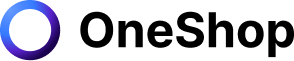Every seller needs an eye-catching photo of their listings to catch the attention of potential buyers right off the bat. When you're in the business of competing for the better product on the buyer's dashboard, what can set you apart is how well you take your photo. In this article, we'll go over eBay's photography guide along with some tried and tested best practices for you to follow to take standout pictures.
Do's and Don'ts
One of, if not the most crucial, aspects of your product listing is photos. However, before you begin optimizing your eBay images, you must first familiarize yourself with eBay's official product image guidelines that are as follows:
What you should do as an eBay seller:
A.) When listing an item or creating a new product, include at least one photo.
B.) Include images of the item that are large and clear.
C.) Photographs of any problems are also required so that potential buyers can see what they're getting exactly.
Here's what eBay won't allow you to do:
A.) Including images of the item that do not adequately depict it
B.) Adding borders to your photos
C.) Messages such as "no image available," "out of stock," and other marketing messages are sent via placeholder images.
D.) Use of stock photo for used or defective items
E.) Use of pictures with less than 500 pixels on the longest side
F.) Adding additional text or artwork to the photo
G.) Including any watermark that is attributed to ownership
Best practices for fashion and mobile phone photography
You've seen all those great and aesthetically pleasing fashion photos on Instagram and other selling platforms. And a good thing to know is that a lot of them are taken using a mobile phone and here are some tips on how you can do it:
- Double-check that you have a clear snapshot of the item. Include large, clear images of the item, and while snapping the photo, make sure to keep the phone stable. Blurry photos are a big no if you want to get noticed by potential buyers.
- Make your product the center of attention. When taking eBay photos with your phone, zoom in. It's not difficult to take eBay photos with your iPhone. Make sure your lighting, settings, and backdrop are all in good working order before shooting! Shooting in shady settings away from direct sunshine is ideal.
- Each photo should only include one product. Keep your photographs simple with one thing per photo unless your product comes in several pieces. Don't clutter your photo by doing too much because it takes attention away from the subject.
- Make your photos stand out from the crowd. Look through your competition's listings to see what kinds of photographs they have in their eBay listings. Take note of any parallels or discrepancies between your eBay photos and their photos. Make sure you have a striking backdrop with vibrant colors, a unique style, and perspective.
- Photograph in a well-lit, shaded environment. Keep in mind where you'll be taking your photos. It's important to have even bright lighting to show your product features. Avoid direct sunlight in the middle of the day since it casts harsh shadows. Find a shady spot or snap photos inside, near a window for soft light.
- Display a wide range of skills Take many photographs from various angles to highlight the best features of your goods.
eBay's background removal tool
You only get one chance to make a good first impression, and listings with a clean white backdrop have a higher chance of converting and selling. So to address this, eBay launched a new feature in Google Shopping for Android and iOS that leverages computer vision technology to make sellers' listing photographs easier to read and more effective.
The tool replaces a seller's listing photo's backdrop with a white background, optimizing listings for Google Shopping and boosting buyers' shopping experiences by making item searching seem and feel more streamlined.
How it works
Sellers can access this feature by entering the Sell flow from their mobile devices. The seller can use the background removal tool to make the first attempt at adding the white background for any of their photographs after taking or uploading them within the eBay listing flow on their Android or iOS smartphone. The seller can alternatively use the photo as is or fix up any missing sections.
What happens when the tool didn't remove what you wanted
Numerous aspects influence the outcome of your image. The algorithm is always learning. In the meantime, here are some of the possible factors on why the background removal tool didn't remove what you wanted:
- Too many shadows and glares in the photo. Take images of your item in natural light to get better background removal results.
- Check if the item is in front of a busy background with other things or patterned textures.
- Make sure the contrast between your object and the background is sufficient (similarly colored backgrounds make it hard to differentiate between item and background
- Image cleanup will not work on partially transparent or see-through items, such as glasses or flower vases. It's an ongoing puzzle in the field of computer vision that technologists worldwide are trying to solve.
eBay's picture quality requirements
A standout photo must also comply with eBay's picture quality requirements to make it on their site. So sellers should consider these requirements when making and editing their photos. And these are as follows:
- The width of images in eBay descriptions should not exceed 480 pixels.
- The image size for your profile should be 150 x 150 pixels.
- The dimensions of a 1200 x 700-pixel eBay cover photo are 1200 x 700 pixels.
- On one side, the optimal size for eBay product photos is 800-1600 pixels.
One of the best tools that can help you boost your sales is using automation software to optimize your store. An innovative tool designed to act as your virtual assistant like OneShop can help you have an advantage over your competition and increase your sales. It can effectively improve your sales by selling to multiple marketplaces. It lists and cross-lists across multiple online marketplaces. It also gives you more time to work on more important things for your business rather than spend hours doing listings across platforms manually.
Try it for yourself and enjoy a 7-day trial for free.